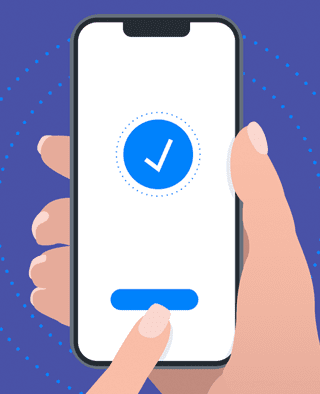
Article
Patient Engagement & UX for Bluetooth Medical Devices
This post was previously on the Pathfinder Software site. Pathfinder Software changed its name to Orthogonal in 2016. Read more.

Like pretty much every autocorrect feature ever built, the iPhone’s does more harm than good. It always thinks it knows best. If you don’t watch it like a hawk, it will render everything you type completely nonsensical. Proper nouns, abbreviations, profanity – all get turned into gibberish by this well-meaning but deeply flawed function. And god forbid you to try to use the classic email e.e. cummings mode in which uppercase letters don’t exist. The iPhone literally will not let you output the word “iPhone” without throwing in that capital “P.” It’s maddening.
If the purpose of autocorrect is to allow you to type quickly without having to monitor your output, it fails miserably. On the iPhone, if you want what you type to show up verbatim on the screen, you have to pause at the end of each word to ensure that the OS is not about to substitute its own wisdom for your actual intent. I would honestly rather type on a 1999-era StarTAC numeric keypad.
None of this would be as galling if there were a setting to turn this feature off. But there isn’t. Elaborate, unwieldy workarounds have been suggested – all because Apple users know that the folks in Cupertino often paternalistically ignore their users. Microsoft’s OS and apps may suck, but you can usually customize the hell out of them. Not so Apple’s.
Everybody and their brothers have complained about the iPhone’s virtual keyboard. Aside from the autocorrect feature, I think it’s actually pretty good for composing email or SMS messages. But for passwords, it blows.
If you’ve got a strong password, chances are it’s a combination of upper- and lowercase letters, numbers and special characters. That means you’ve got to switch back and forth between screen modes constantly. (And don’t get me started on the way the iPhone automatically switches from numeric to alpha mode when you hit certain special characters.) Sure, it’s nice that the phone shows you the most recently typed character in any password field so you can verify it’s correct. But it’s still such a painful, error-prone experience that once I’ve typed a password into my iPhone once, I want the phone to remember it forever.
No dice.
Mobile Safari has no built-in password manager. Sure, you could install an app like 1Password to get this functionality, but that means paying $29.95 for a feature that should be baked into any web browser – especially one that makes typing strong passwords such a maddening experience. Lots of iPhone users are downgrading to simple alphabetical passwords just so they can make this process less painful. That’s a real blow to web security – especially the security of Apple accounts, whose passwords you’ve got to type over and over and over again on the iPhone just to perform such simple tasks as updating free applications.
I get it: Mobile Safari isn’t like the other mobile browsers. It’s got all the features of a real browser and can display web pages as they were originally designed.
But should it?
Pan-and-scan browsing makes for an incredibly frustrating user experience. Visual hierarchies that work wonderfully in an 800×600 or 1024×768 desktop viewport completely fail when they’re reduced to the size of a deck of playing cards. Zooming in on little sections of the screen doesn’t alleviate the problem. Mobile Safari’s scaling abilities are impressive, but they’re no substitute for a properly optimized interface.
Sure, you can serve up custom styles for Mobile Safari’s viewport, you’ve got to use an extremely specific media queries. Normal mobile stylesheets are ignored:
<link href="mobile.css" rel="stylesheet" type="text/css" media="handheld" />
Instead, you’ve got to go the extra mile:
<link media="only screen and (max-device-width: 480px)" href="iPhone.css" type="text/css" rel="stylesheet" />
Why ignore the hard work of sites that have bothered to develop a mobile stylesheet? Why not at least offer a setting that will enable these stylesheets on a site-by-site basis? Failing that, could we at least have the ability to disable CSS altogether for certain sites? For the minority of sites with a lovely iPhone interface, Mobile Safari offers a great user experience. For almost everything else, it blows.
Almost every phone number in the world is hooked up to some sort of touch-tone interface. From giant corporate phone trees to individual voicemail accounts, we live in a world where the lingua franca consists of 0-9, # and *.
So why doesn’t the iPhone expose a numeric keypad by default during phone calls? To type an extension or navigate a phone tree or hit “0” to skip a voicemail greeting, one must stare at a row of icons for such rarely used functions as three-way calling, press the icon for the numeric keypad, and only then see the desired digits to tap. Sure, it’s only one extra click. But considering this is the mainstream use case for most phone calls, shouldn’t it be easier? Couldn’t Apple at least offer a preference to show the keyboard, rather than the special features, by default?
If I don’t have a WEP password to my neighbor’s wi-fi network, I’m never going to be able to connect to it. But the iPhone has no capacity to remember that choice. If I have “Ask to Join Networks” turned on in my settings, it will ask me to join every network it finds. If I say “no” to a specific network, it’ll keep asking me every time I launch an Internet-aware application within the range of that network. My only choice is to turn off “Ask to Join Networks” altogether … which means I won’t be notified when my phone finds a network with unrestricted access. All it would take is a simple “ignore the existence of this network forever” button to banish a constant annoyance.
Does this irritant rise to the level of usability blunder? No. But it sure gets my teeth grinding.
Related Services: Custom Software Development
Related Posts
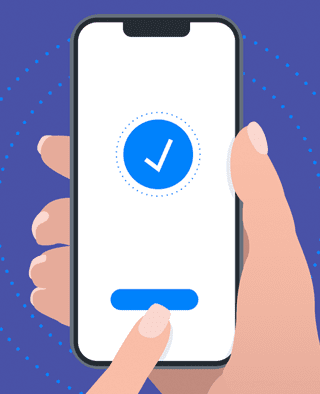
Article
Patient Engagement & UX for Bluetooth Medical Devices
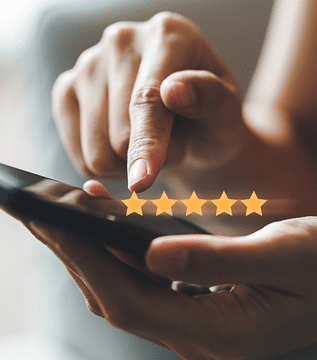
Article
How Design Can Improve Ratings for Medical Device Apps
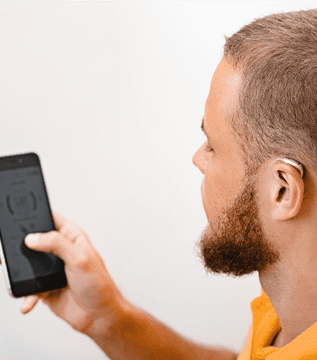
Article
Bluetooth Trends in Smartphones: Effects on Medical Devices

Article
5 Keys to Integrating UX Design With Agile for SaMD