
Article
Help Us Build an Authoritative List of SaMD Cleared by the FDA
This post was previously on the Pathfinder Software site. Pathfinder Software changed its name to Orthogonal in 2016. Read more.
Here we have a demonstration to an age old problem in Flash (inherited in Flex) – the Preloader. I think that the Flex community has long ago grown bored with the default preloader, which I am very thankful to Adobe engineers for providing us in the first place. It’s just that we keep seeing it over and over and over…
Another important thing that the default preloader naturally doesn’t provide is some branding while the user is waiting for the loading to complete.
There are some great examples out there like Ted’s and the one that I’m using as a base for this demonstration from Andrew.
Andrew’s example allows us to have a lightweight preloader base that we can extend and solve the following problems that I think every preloader should:
– What is the status of loading – both numerically and graphically
– Some branding to show what are we waiting for that would involve some imagery, like a logo
– Possibility of actually making the preloader entertaining enough to keep the users attention
Problem in Flex more so than in Flash is keeping the preloader lightweight. So we have to achieve the visual appeal, animation, some basic text rendering without all the convenient native Flex components that would make the delay before seeing the preloader too long. So we have to keep it simple. Kudos to Andrew for publishing a great way to do this.
1. So we want to show the percentage loaded, right? Well, the Label component just won’t work out. Label comes with following inheritance:
Label -> UIComponent -> FlexSprite -> Sprite -> DisplayObjectContainer -> InteractiveObject DisplayObject -> EventDispatcher -> Object
That is a good part of the Flex framework that we want to avoid for the preloader. Instead, because we just want to render the text, we can use the TextField object which comes with following inheritance:
TextField -> InteractiveObject -> DisplayObject -> EventDispatcher -> Object
And another thing is that we want to avoid any custom fonts in the preloader because that will surely blow it up.
2. Any imagery that we want to show up should naturally be in the single digit kilobytes to begin with. Photoshop offers a lot of ways to optimize the size of the image.
Than again, we don’t want to use the convenient Image component because it comes with the following inheritance:
Image -> SWFLoader -> UIComponent -> FlexSprite -> Sprite -> DisplayObjectContainer -> InteractiveObject -> DisplayObject -> EventDispatcher -> Object
Instead, we can fill up a DisplayObject that comes with following inheritance:
DisplayObject -> EventDispatcher -> Object
To do this you:
– embed your small image in the preloder like so:
[Embed("Assets/Pathfinder_Logo_Blue.png") ]
[Bindable] public var Logo:Class;
– pass the Logo class to DisplayObject and add it to stage, like so:
var b:DisplayObject=new Logo(); addChild(b);
and then set it’s size and position parameters.
We only want to show the image pixel, so this will do. We can still make our logo DisplayObject available throughout the whole preloader class so we can play with it a little, like making it follow the progress bar by changing it’s X parameter.
Again, thanks to Andrew, Ted and Adobe Flex Team.
Related Posts

Article
Help Us Build an Authoritative List of SaMD Cleared by the FDA
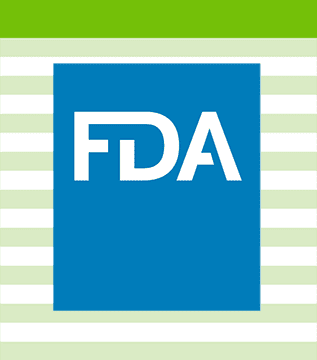
Article
SaMD Cleared by the FDA: The Ultimate Running List
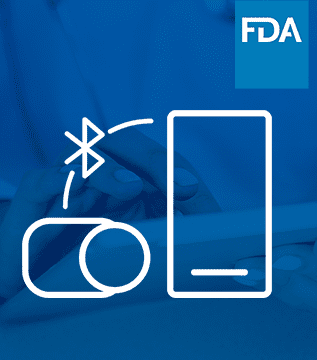
Article
Roundup: Bluetooth Medical Devices Cleared by FDA in 2023

White Paper
Software as a Medical Device (SaMD): What It Is & Why It Matters