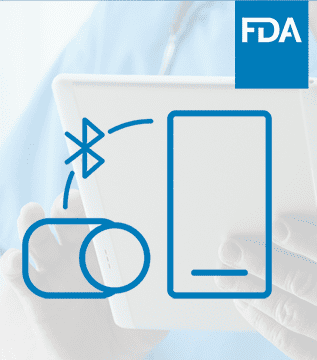
Article
Roundup: Bluetooth Medical Devices Cleared by FDA in 2024
This post was previously on the Pathfinder Software site. Pathfinder Software changed its name to Orthogonal in 2016. Read more.
Interface design is about balance and accommodation. One of the most important balancing acts an interface must play is in accommodating the diverging expectations of the novice and the expert user. The expert knows what he wants to do, and he expects the interface to let him do it quickly. Just about all the knowledge pertaining to his task is in his head, and he would only be slowed down by guides tutorials, aids or other such helpers. However, the novice is looking for exactly what the expert must ignore. These activities are new and unfamiliar to him, and he needs a helping hand. Most of the information he needs to accomplish a particular task is not in his head yet, and the interface must accommodate that.
Yahoo Finance recently added a new feature that caters to both the expert and the novice user. It’s a stock ticker entry field, and in this case, I’ll define the expert as the one that knows the company’s stock ticker symbol, whereas the novice only knows the company name. Until recently the field catered to only expert users. Novices beware. Although it was only a harmless input box, it separated the men from the boys so to speak, by acting like a bouncer beyond who’s doors only those in-the-know could venture. If you didn’t know the stock ticker symbol of a particular company and you made the mistake of typing the company’s name into the box, you were shoved back and rudely warned that that symbol doesn’t exist– as if to say, you don’t belong here with the big boys; learn your ticker symbols and then come back.
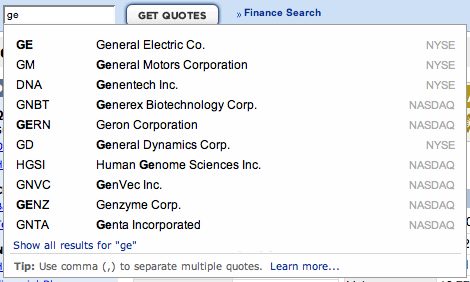
So now you can easily find financial information of any–publicly traded–company you want even if you don’t know its stock ticker symbol. And if you do, well just keep typing away, there ain’t nothing gonna slow you down.
Related Posts
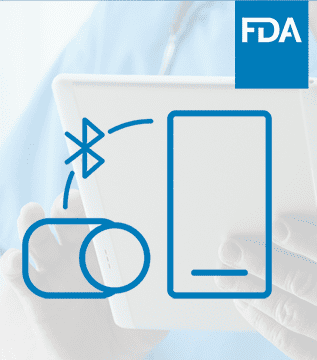
Article
Roundup: Bluetooth Medical Devices Cleared by FDA in 2024

Article
Help Us Build an Authoritative List of SaMD Cleared by the FDA
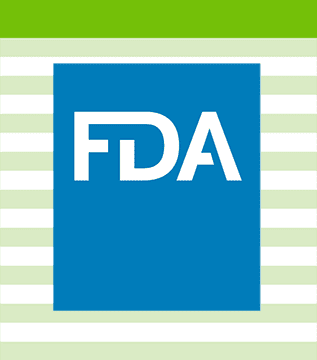
Article
SaMD Cleared by the FDA: The Ultimate Running List
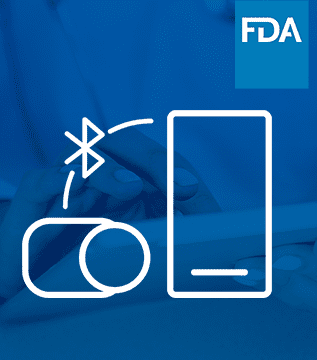
Article
Roundup: Bluetooth Medical Devices Cleared by FDA in 2023